Plotting
Overview
Teaching: 25 min
Exercises: 15 minQuestions
How can I plot my data?
How can I save my plot for publishing?
Objectives
Create a time series plot showing a single data set.
Create a scatter plot showing relationship between two data sets.
matplotlib is the most widely used scientific plotting library in Python
- Usually using a sub-library called matplotlib.pyplot. imported using the alias
plt - The Jupyter Notebook will render plots inline if we ask it to using a “magic” command.
%matplotlib inline
import matplotlib.pyplot as plt
- Simple plots are then (fairly) simple to create.
import numpy
time = numpy.array([0,1,2,3])
position = numpy.array([0,100,200,300])
plt.plot(time, position)
plt.xlabel("Time (hr)")
plt.ylabel("Position (km)")
Text(0, 0.5, 'Position (km)')
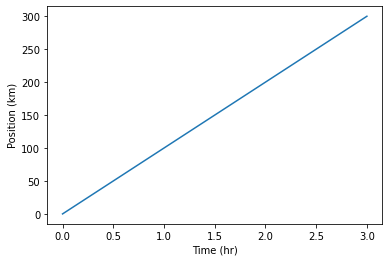
The color and format of lines and markers can be changed.
- A shortcut for simple formatting is to use the third argument string.
- ‘b-‘ means blue line, ‘ro’ means red circles, ‘g+-‘ means green + with a line
import numpy
time = numpy.arange(10)
p1 = time
p2 = time*2
p3 = time*4
plt.plot(time, p1,'b-')
plt.plot(time, p2,'ro')
plt.plot(time, p3,'g+-')
plt.xlabel("Time (hr)")
plt.ylabel("Position (km)")
Text(0, 0.5, 'Position (km)')
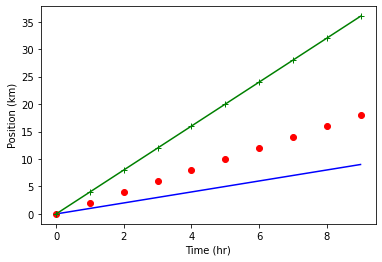
More complex formatting can be achieved using the plot keywords
linewidthcontrols the thickness of the linelinestylecontrols the type of linemarkercontrols the shape of the markercolorcontrols the color of the line and markerlabelcontrols the labelling of the line for use withplt.legend
plt.plot(time, p1,color='blue', linestyle='-', linewidth=5,label="blue line")
plt.plot(time, p2,'ro', markersize=10, label="red dots")
plt.plot(time, p3,'g-', marker='+')
plt.xlabel("Time (hr)")
plt.ylabel("Position (km)")
plt.legend()
<matplotlib.legend.Legend at 0x7fe9b88472b0>
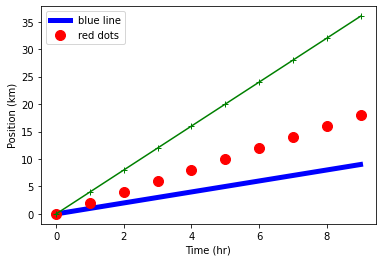
Built in “styles” provide consistent plots
print("available style names: ", plt.style.available)
available style names: ['Solarize_Light2', '_classic_test_patch', 'bmh', 'classic', 'dark_background', 'fast', 'fivethirtyeight', 'ggplot', 'grayscale', 'seaborn', 'seaborn-bright', 'seaborn-colorblind', 'seaborn-dark', 'seaborn-dark-palette', 'seaborn-darkgrid', 'seaborn-deep', 'seaborn-muted', 'seaborn-notebook', 'seaborn-paper', 'seaborn-pastel', 'seaborn-poster', 'seaborn-talk', 'seaborn-ticks', 'seaborn-white', 'seaborn-whitegrid', 'tableau-colorblind10']
plt.style.use("ggplot")
plt.plot(time, p1,color='blue', linestyle='-', linewidth=5,label="blue line")
plt.plot(time, p2,'ro', markersize=10, label="red dots")
plt.plot(time, p3,'g-', marker='+')
plt.xlabel("Time (hr)")
plt.ylabel("Position (km)")
plt.legend()
<matplotlib.legend.Legend at 0x7fe9a8405bb0>
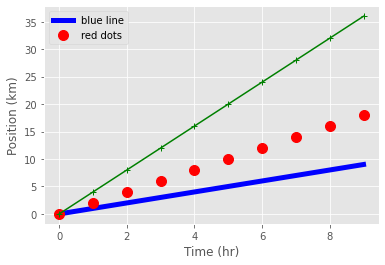
plt.style.use("fivethirtyeight")
plt.plot(time, p1,color='blue', linestyle='-', linewidth=5,label="blue line")
plt.plot(time, p2,'ro', markersize=10, label="red dots")
plt.plot(time, p3,'g-', marker='+')
plt.xlabel("Time (hr)")
plt.ylabel("Position (km)")
plt.legend()
<matplotlib.legend.Legend at 0x7fe9a843aac0>
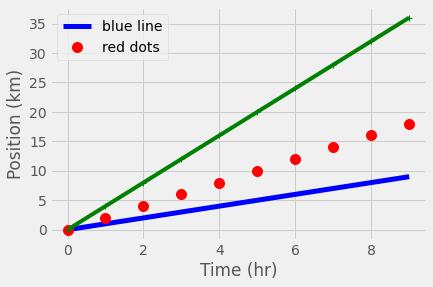
plt.style.use("seaborn-whitegrid")
plt.plot(time, p1,linestyle='-', linewidth=5,label="blue line")
plt.plot(time, p2,'o', markersize=10, label="red dots")
plt.plot(time, p3,'-', marker='+') #where's the marker?
plt.xlabel("Time (hr)")
plt.ylabel("Position (km)")
plt.legend()
<matplotlib.legend.Legend at 0x7fe9780b4070>
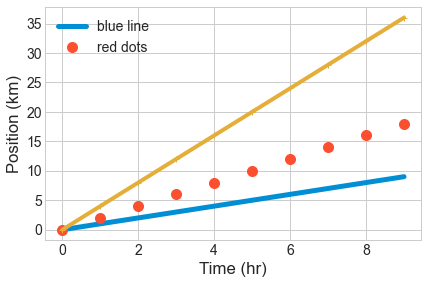
Plots can be scatter plots with points and no lines
numpy.random.seed(20)
x,y = numpy.random.randint(0,100,100), numpy.random.randn(100)
x=numpy.cumsum(x)
y=numpy.cumsum(y)
plt.scatter( x, y)
plt.scatter( x, 10-y**2, color='green',marker='<')
plt.xlabel("Labels still work")
plt.title("title")
Text(0.5, 1.0, 'title')
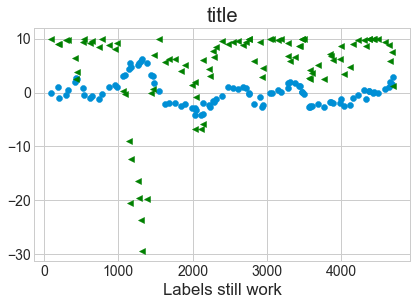
Plot data with associated uncertainties using errorbar
- Don’t join the data with a line by setting the
linestyleto an empty string. - Set a marker shape using
marker. - Use the same color for marker and errorbars.
numpy.random.seed(42)
x = numpy.random.rand(10)*10
x=numpy.cumsum(x)
error = numpy.random.randn(10)*4
y=x + numpy.random.randn(10)*0.5
plt.errorbar( x, y, yerr=error,color='green',marker='o',ls='',lw=1,label="data")
plt.xlabel("Labels still work")
plt.title("errobar")
plt.legend()
<matplotlib.legend.Legend at 0x7fe9b888f040>
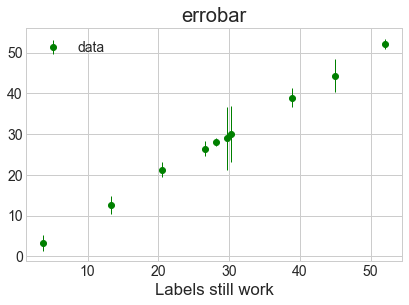
plt.errorbar?
matplotlib also makes bar charts and histograms
- If you have data grouped into counts already,
barcan make a chart
x = [0,1,2,3,4,5]
y = [0,4,2,6,8,2]
plt.bar(x,y)
plt.title("Bar chart")
Text(0.5, 1.0, 'Bar chart')
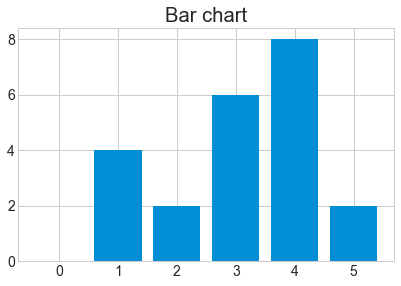
- If you have raw data,
histcan calculate and plot the histogram.
x = numpy.random.randint(0,100,50)
bin_count, bin_edges, boxes = plt.hist(x, bins=10)
print("The counts are ", bin_count)
The counts are [8. 5. 0. 5. 5. 6. 3. 6. 8. 4.]
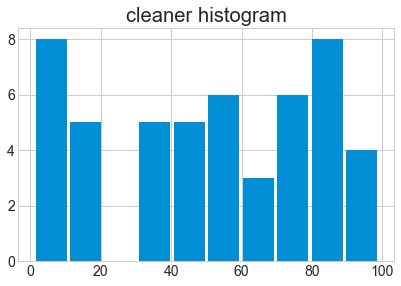
bin_count, bin_edges, boxes = plt.hist(x, bins=10, rwidth=0.9)
plt.title("cleaner histogram")
Text(0.5, 1.0, 'cleaner histogram')
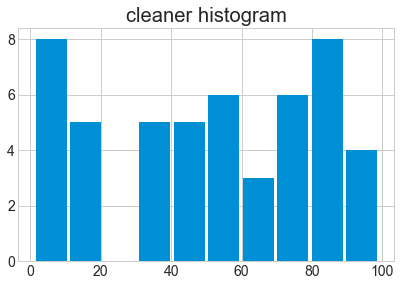
# Compute pie slices
N = bin_count.size
theta = 0.5*(bin_edges[1:] + bin_edges[:-1])
theta = theta * 2*numpy.pi/theta.max()
width = numpy.pi / 4 * numpy.random.rand(N)
ax = plt.subplot(111, projection='polar')
bars = ax.bar(theta, bin_count, width=width, bottom=0.0,alpha=0.5)
# Use custom colors and opacity
for r, bar in zip(bin_count, bars):
bar.set_facecolor(plt.cm.viridis(r / bin_count.max()))
bar.set_alpha(0.5)
t=plt.title("Something more exotic")
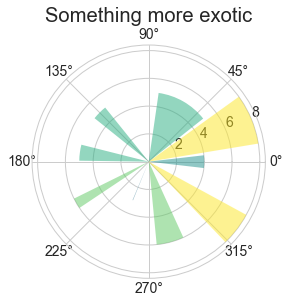
Define the figure size before plotting using the figure command
plt.figurepre-defines a figure for you- The keyword
figsizetakes two values to define the width and height
plt.figure(figsize=(8,2))
x = [0,1,2,3,4,5]
y = [0,4,2,6,8,2]
plt.bar(x,y)
plt.title("narrow bar chart")
Text(0.5, 1.0, 'narrow bar chart')
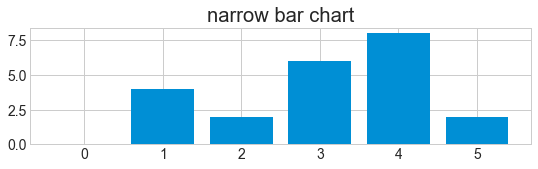
Place multiple figures on one plot with subplot
plt.subplottakes three arguments : (number_of_rows, number_of_columns, location)
plt.figure(figsize=(8,2))
x = [0,1,2,3,4,5]
y = [0,4,2,6,8,2]
plt.subplot(2,2,1)
plt.bar(x,y)
plt.title("top left")
plt.subplot(2,2,2)
plt.bar(y,x)
plt.title("top right")
plt.subplot(2,2,4)
plt.bar(x,y)
plt.title("sometimes the formatting is awkward")
Text(0.5, 1.0, 'sometimes the formatting is awkward')
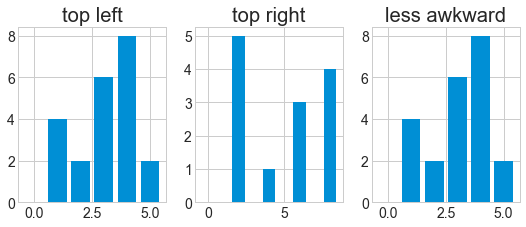
plt.figure(figsize=(8,3))
x = [0,1,2,3,4,5]
y = [0,4,2,6,8,2]
plt.subplot(1,3,1)
plt.bar(x,y)
plt.title("top left")
plt.subplot(1,3,2)
plt.bar(y,x)
plt.title("top right")
plt.subplot(1,3,3)
plt.bar(x,y)
plt.title("less awkward")
Text(0.5, 1.0, 'less awkward')
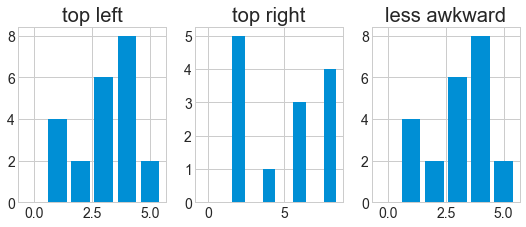
Figures can be saved with savefig
- After plotting, use
plt.savefigto save the figure to a file - The figure size you specified is (approximately) the size in inches.
- For PNG/JPG images you can specify the resolution with
dpi
plt.figure(figsize=(8,3))
plt.plot(x,y)
plt.savefig("data/fig1.pdf") #PDF format
plt.savefig("data/fig1.png", dpi=150, transparent=True) #PNG format
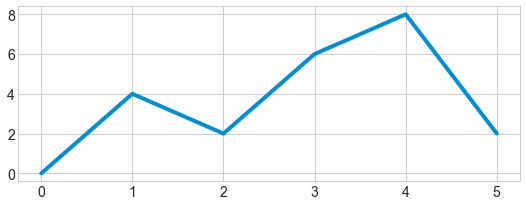

Note that functions in
pltrefer to a global figure variable and after a figure has been displayed to the screen (e.g. withplt.show) matplotlib will make this variable refer to a new empty figure. Therefore, make sure you callplt.savefigbefore the plot is displayed to the screen, otherwise you may find a file with an empty plot.It is also possible to save the figure to file by first getting a reference to the figure with
plt.gcf, then calling thesavefigclass method from that variable.fig = plt.gcf() # get current figure data.plot(kind='bar') fig.savefig('my_figure.png')
Key Points
matplotlibis the most widely used scientific plotting library in Python.Plot data directly from a Pandas dataframe.
Select and transform data, then plot it.
Many styles of plot are available: see the Python Graph Gallery for more options.
Can plot many sets of data together.